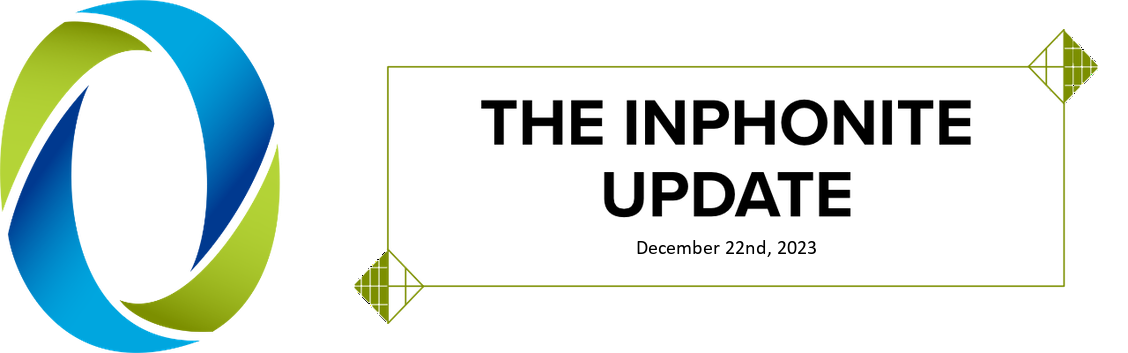Ever have a situation when, after you’ve imported your patient information for a calling session, you need to change the message a patient receives? Maybe you need to change the provider a patient will be seeing, and want to send a message that reflects the new provider’s name. Or perhaps the appointment is untimed, and you don’t want the message to specify a time (which typical messages do). Or maybe its a surgical appointment and you want to send out a special message to them.
Whatever the reason, there is an easy and quick way to change the messages your appointments will be receiving. We call it QuickEdit.
To use QuickEdit, go to Schedule > Quick Edit on the Reminder Pro menu. The first thing you do is choose a date or date range of appointments to look at. Clicking OK brings up a list of all appointments on the calendar for the date(s) in question. You can then use the Message to Assign dropdown to choose the message, and the Change Message button to assign it to the selected patient. This changes the message assigned to that patient, but leaves all appointment information intact. Handy, don’t you think?
Have you ever used QuickEdit? What are some situations a tool like this might be useful for? Please comment on this post with your thoughts.